In the digital age, entertainment has become an integral part of our lives, and streaming devices have revolutionized how we consume content. One such remarkable creation is the Fire TV Stick, designed and manufactured by the tech giant, Amazon. This nifty little device has become a game-changer for those seeking to transform their ordinary TV into a smart hub of entertainment.

What is a Fire TV Stick?
It is a compact streaming media player that connects to your TV’s HDMI port, enabling you to access a wide range of content from various online platforms. It effectively grants you access to a treasure trove of movies, TV shows, music, games, and even live TV, all in one place. This versatile gadget opens up a world of entertainment possibilities, and its portable design makes it ideal for home or on-the-go use.
Streaming Capabilities
The primary function of the Fire TV Stick is to stream content, and it excels at it. Moreover, with support for full HD and even 4K Ultra HD streaming, you can enjoy stunning visuals and crisp audio. Whether you want to binge-watch your favorite series or catch up on the latest blockbusters, the stick delivers an immersive experience.
Voice Remote
In Addition, the Fire TV Stick comes with a voice remote that makes navigation a breeze. Simply speak into the remote to search for content, control playback, and even launch apps. This hands-free feature adds convenience to your streaming experience and saves you the trouble of typing in search queries manually.
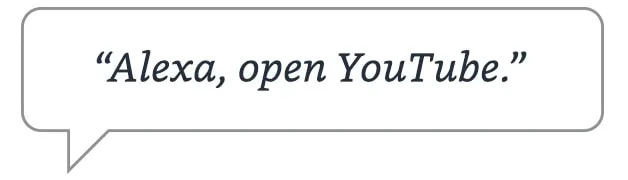

Wide Range of Content in Fire tv stick
Amazon’s Stick provides access to a vast library of content, including popular streaming services like Netflix, Prime Video, Disney+, Hulu, and many more. Additionally, it offers a plethora of free and premium channels that cater to various interests and preferences, ensuring there’s something for everyone.
User-Friendly Interface
Furthermore, the user interface is designed with simplicity in mind. Its intuitive layout allows users of all ages to navigate effortlessly through the various apps and services. And with quick access to your favorite content and personalized recommendations, finding something enjoyable to watch becomes a seamless experience.
Setting Up the Fire TV Stick
Unboxing and Components of Fire tv stick
When you receive your Fire TV Stick, unbox it to find the streaming device, a power adapter, a USB cable, an HDMI extender, and the voice remote. Take a moment to familiarize yourself with the components before proceeding with the setup.
Connecting to Your TV and Network
Connect the Fire TV Stick to an available HDMI port on your TV. Plug the power adapter into an electrical outlet, and then connect it to the Fire TV Stick using the USB cable. Power up your TV and choose the suitable HDMI input. Follow the provided on-screen guidelines to establish a Wi-Fi connection for your Stick.

Registering Your Device
Once the network setup is complete, you will need to register your device with your Amazon account. This step is essential to access your purchased content, subscriptions, and personalized recommendations.
Exploring the Fire TV Stick
Home Screen and Navigation
Upon successful setup, you will be greeted with the Fire TV Stick’s home screen, displaying a user-friendly interface with easy-to-navigate menus and content recommendations. Then use the remote’s directional buttons to explore and select your desired content too.
Prime Video and Other Streaming Services
One of the highlights is its seamless integration with Amazon Prime Video. Enjoy exclusive access to a vast library of Amazon Originals and popular movies. Besides, you can explore other streaming services like Netflix, Hulu, and YouTube to cater to your diverse entertainment needs.
Games and Apps in Fire tv stick
It is not just about streaming movies and TV shows; it also offers a selection of games and apps. You can turn your TV into a gaming console and have fun playing popular titles with the included remote or an optional game controller.
Alexa Integration
Lastly, Amazon’s stick comes with Alexa integration, allowing you to control your entertainment hands-free. With voice commands, you can search for content, control playback, adjust volume, and even ask for weather updates or general information.
Tips and Tricks for the Fire TV Stick
Customizing Your Experience
Personalize your experience by arranging your favorite apps on the home screen, creating watchlists, and setting up parental controls. You can also change the screensaver and theme to suit your preferences.
Troubleshooting Common Issues
If you encounter any issues, don’t worry; there are simple troubleshooting steps you can follow. Restarting the device, checking your internet connection, and updating the software are some common solutions.
Enhancing Performance Fire tv stick
Firstly to optimize the performance, consider clearing cache regularly, closing unused apps, and ensuring a stable internet connection. These measures will ensure smooth and uninterrupted streaming.
Here are some points to notice: –
Experience seamless streaming in Full HD. Includes the all-new Alexa Voice Remote Lite, now equipped with app control functionality.
Gain access to an extensive library of over a million movies and TV show episodes from popular streaming services such as Prime Video, Netflix, Disney+ Hotstar, ZEE5, SonyLIV, Sun NXT, ALT Balaji, Discovery+, and many others. Please note that certain apps may require subscription fees.
Enjoy free content from platforms like YouTube, YouTube Kids, MXPlayer, TVFPlay, YuppTV, and many more.
With the power of voice commands, effortlessly search, play, pause, rewind, or forward your favorite content. Just say, “Alexa, find comedies.”
Watch a wide range of entertainment, including movies, web series, news, sports, and kids’ shows directly on your TV. The device also comes with parental control features to manage content access. Subscription charges may apply for certain services please check first.
Indulge in complimentary content from platforms such as YouTube, YouTube Kids, MXPlayer, TVFPlay, YuppTV, and countless others.
Finally, simply plug it into an HDMI port behind your TV, turn on the TV, and connect to the internet to complete the setup process. Enjoy a clutter-free entertainment experience as the device stays discreetly hidden.
Please chick the below icon/photo to check on Amazon website.
FAQs
Can I stream live TV with the Fire TV Stick?
Yes, it allows you to access live TV channels through various streaming services and apps.
Is an Amazon Prime membership required to use the Fire TV Stick?
While an Amazon Prime membership enhances your experience with exclusive content, it is not mandatory to use the Fire TV Stick.
Can I use my smartphone as a remote for the Fire TV Stick?
Yes, you can use the Fire TV app on your smartphone as an alternative remote control.
Is the Fire TV Stick compatible with older TVs?
Yes, It is compatible with most HDTVs that have an available HDMI port.
Can I play games on the Fire TV Stick without a game controller?
Yes, many games can be played using the included voice remote, but a game controller can provide a more immersive gaming experience.
Click here to check our service and contact us for boosting your business or website.
Address: 2nd floor, Soni Pariwar, Street Number 11, Shiv Nagar, Hisar, Haryana 125001
Working days: Monday – Saturday
phone: +91-8222887771 / 7027675737
Email: helpdesk@theiklone.com
Please check our latest posts as well.
- Bike Tyre LED Light Rim Valve Cap with Motion Sensor
- Multicolor Amazon T-Shirt for Men (Pack of 5) – A Steal Deal on Amazon!
- Fire TV Stick: Unlocking Limitless Entertainment
- Affiliate Marketing for Beginners: A Step-by-Step Guide 2023
- The Power of Video Marketing: How to Promote Your Business on YouTube
